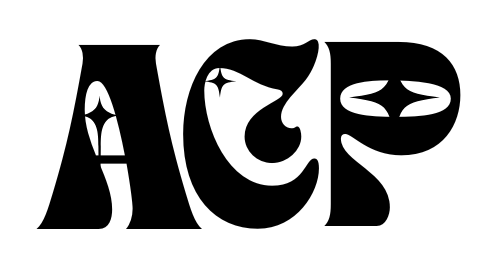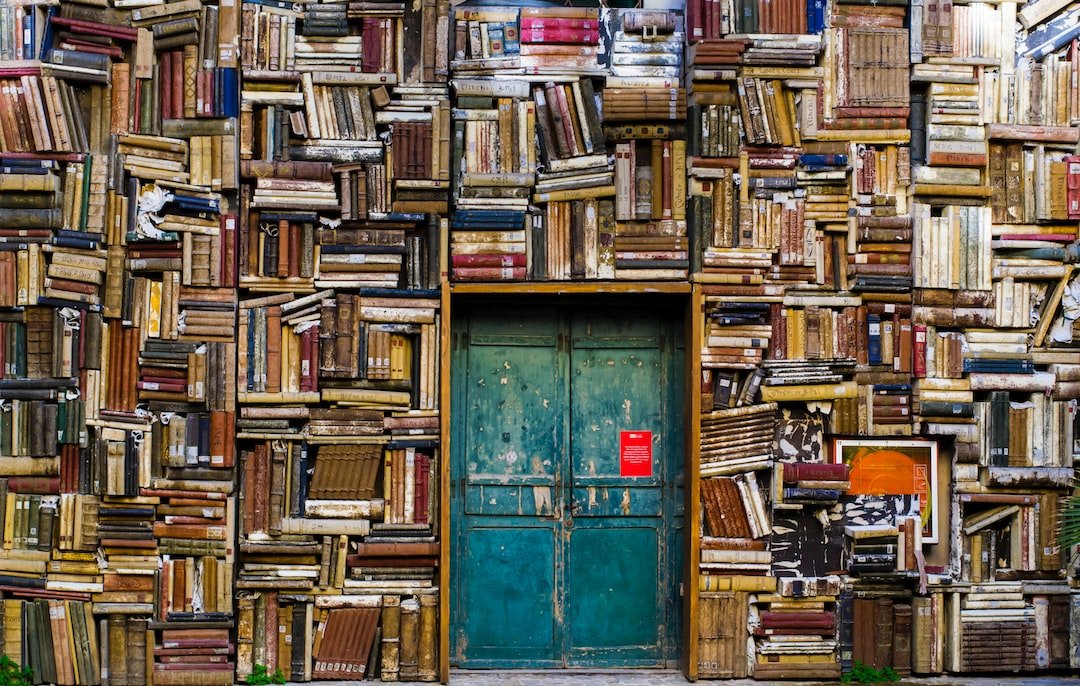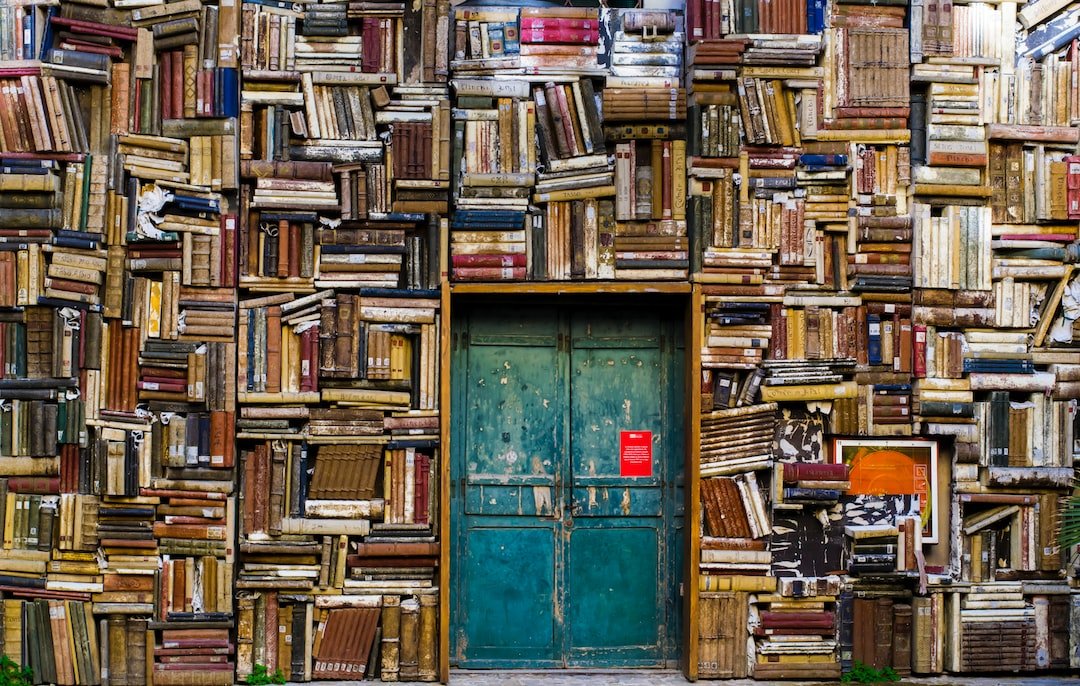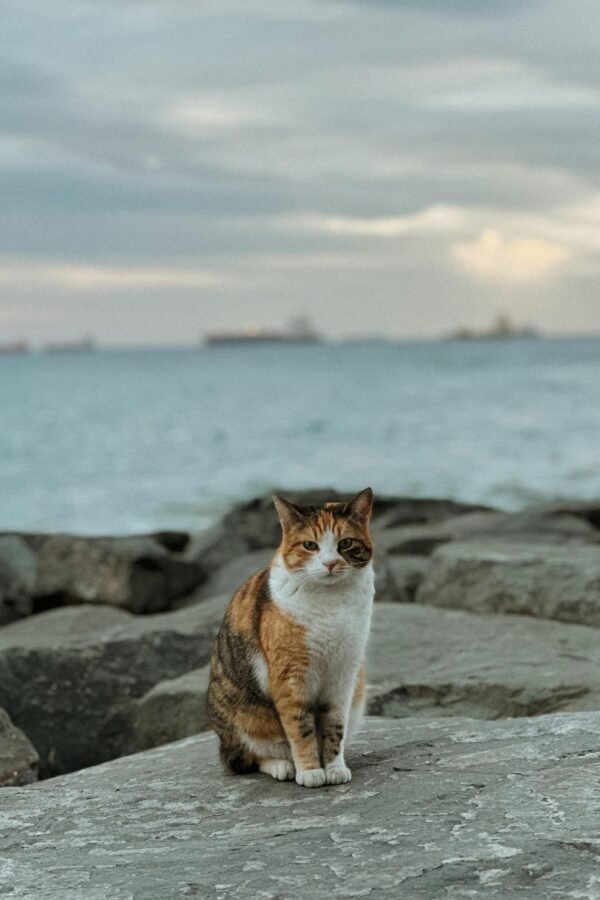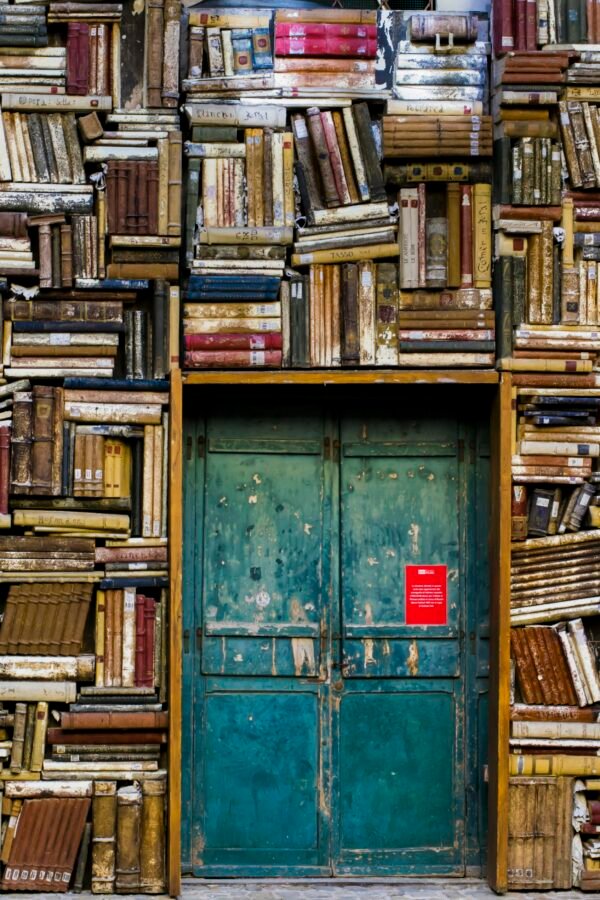So you have a love for art and want to try your hand at creating digital coloring pages, but you’re not sure where to start. Look no further! In this article, we will guide you through the process of making your very own digital coloring pages. From choosing the right software to selecting the perfect image, we’ll provide you with step-by-step instructions and helpful tips to unleash your creativity and bring your designs to life. Get ready to embark on a fun and fulfilling journey of creating beautiful and interactive coloring pages that are sure to captivate both children and adults alike. Let’s dive in!

Choosing the Right Software
When it comes to creating digital coloring pages, having the right software is essential. Three popular options for digital art are Adobe Photoshop, Procreate, and Corel Painter. Each of these software choices has its own unique features and benefits.
Adobe Photoshop
Adobe Photoshop is a powerful and versatile software that is widely used by professional artists and designers. It offers a wide range of tools and brushes that allow for intricate details and precise editing. With Photoshop, you have control over every aspect of your artwork, from color correction to layer manipulation. It also supports various file formats, making it easy to share and print your coloring pages.
Procreate
Procreate is a popular choice for many digital artists, thanks to its user-friendly interface and intuitive drawing tools. It is specifically designed for the iPad, making it a convenient option for artists who prefer to work on-the-go. Procreate offers a variety of brushes, layer options, and blending modes that allow for stunning coloring effects. It also has a time-lapse recording feature, which can be useful for artists who want to share their coloring process.
Corel Painter
Corel Painter is a software known for its ability to replicate traditional art techniques digitally. It offers a wide selection of realistic brushes that mimic the texture and effect of traditional media, such as oils, watercolors, and pastels. Corel Painter also has advanced color mixing and blending features, allowing artists to achieve realistic and vibrant colors. It is a great choice for artists who want to create digital coloring pages that resemble traditional artwork.
Gathering Art Materials
Before you can start creating your digital coloring pages, you will need to gather the necessary art materials. While digital art primarily relies on software and electronic devices, there are a few physical items that you will need to ensure a smooth workflow.
Digital Drawing Tablet
A digital drawing tablet is a crucial tool for creating digital art. It allows you to draw directly on a sensitive surface, providing a more natural and precise drawing experience. There are various types of tablets available, such as graphic tablets that connect to your computer and display tablets that have a built-in screen. Choose a tablet that suits your budget and drawing preferences.
Compatible Stylus or Pen
To interact with your digital drawing tablet, you will need a stylus or pen. Make sure to choose a stylus that is compatible with your tablet to ensure seamless drawing and pressure sensitivity. Some stylus pens offer additional features like tilt and rotation recognition, which can further enhance your digital coloring experience.
High-Quality Scanner
If you prefer to start with traditional line art, you will need a high-quality scanner to convert your physical artwork into a digital format. Look for a scanner that can capture fine details and high resolutions to retain the integrity of your line art. A scanner with adjustable settings for brightness and contrast can also help ensure accurate reproductions of your artwork.
Preparing the Line Art
Before you can begin adding color to your digital coloring pages, you need to prepare the line art. This involves scanning the artwork, adjusting the levels, and cleaning up the lines to create a clean and crisp image.
Scan the Artwork
If you have created your line art on paper, start by scanning the artwork using your high-quality scanner. Place the artwork face-down on the scanner and adjust the settings to capture the desired resolution and image quality. Save the scanned image as a high-resolution file on your computer.
Adjust the Levels
Once you have scanned the artwork, you may need to adjust the levels to enhance the contrast and remove any unwanted imperfections. In software like Adobe Photoshop, you can use the “Levels” adjustment tool to brighten the whites, darken the blacks, and adjust the mid-tones. This will ensure that the line art stands out prominently on the page.
Clean Up the Lines
After adjusting the levels, carefully inspect the scanned image for any stray marks, smudges, or imperfections. Use the eraser tool in your chosen software to clean up any unwanted lines and create a smooth and precise outline. Taking the time to clean up the lines will result in a polished final coloring page.
Converting to Digital Format
Once you have prepared the line art, it’s time to convert it into a digital format that can be easily edited and colored.
Choosing the File Format
Before importing the line art into your chosen software, consider the file format you want to work with. The most common file formats for digital art are JPEG, PNG, and TIFF. JPEG is a compressed format that is suitable for online sharing, while PNG and TIFF offer higher quality and support transparency. Choose the format that best suits your needs and art style.
Importing the Line Art
Open your chosen software and import the prepared line art. Most digital art software allows you to drag and drop or open the image file directly. Once imported, the line art will appear as a separate layer, which can be easily manipulated and edited without affecting the background or other elements.
Setting the Canvas Size
Before adding color to your coloring page, it is important to set the canvas size to the desired dimensions. Consider the intended use of your coloring page, whether it’s for online sharing or printing. Adjusting the canvas size will ensure that your artwork fits the appropriate dimensions and resolution.
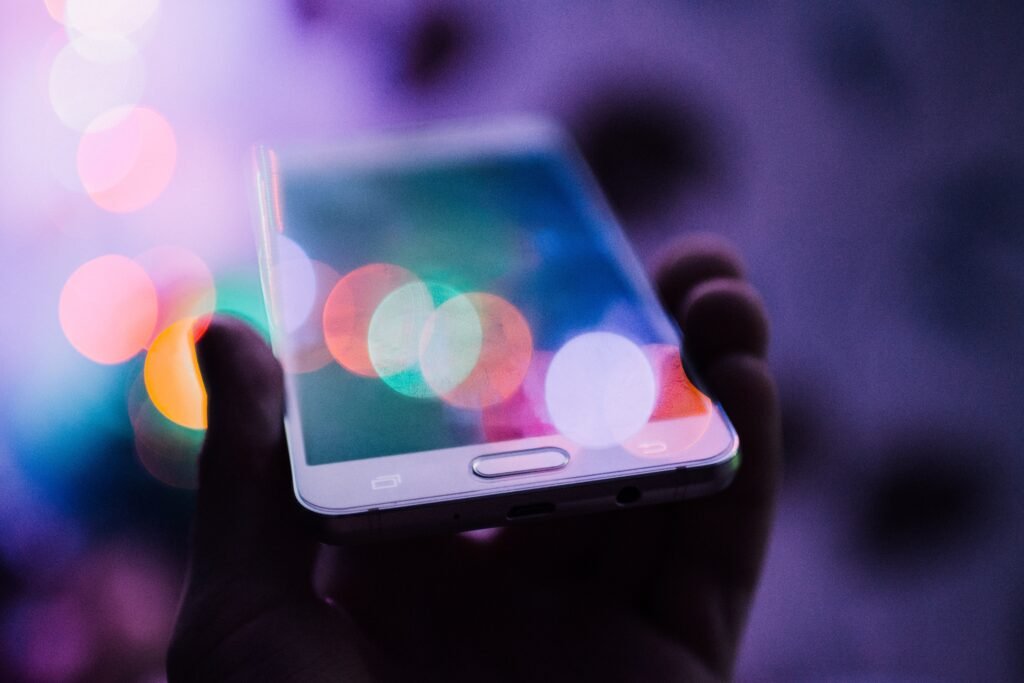
Adding Color Layers
With the line art prepared and the canvas set, it’s time to start adding color to your digital coloring pages.
Creating a New Layer
To avoid working directly on the line art layer, it is best to create a new layer for each color or element. This allows for easy editing and flexibility in case you want to make changes later on. In most software, you can create a new layer by selecting the “New Layer” option and choosing the desired layer type.
Using the Paint Bucket Tool
The paint bucket tool is a useful tool for coloring large areas quickly. Select the paint bucket tool in your chosen software and choose the desired color. Simply click on the area you want to fill, and the tool will automatically fill the enclosed space with the selected color. This tool is particularly helpful for solid color backgrounds or base colors.
Utilizing Layer Blending Modes
Layer blending modes offer a variety of effects and can add depth and dimension to your coloring pages. By changing the blending mode of a layer, you can create different color interactions and overlays. Experiment with blending modes such as “Multiply” for shadows or “Screen” for highlights to achieve different coloring effects and make your artwork more visually appealing.
Applying Shading and Highlights
To create depth and realism in your digital coloring pages, it is important to add shading and highlights to your artwork.
Creating a New Layer for Shading
Similar to adding color layers, it is best to create a new layer specifically for shading. This allows you to easily adjust and modify the shading without affecting the base colors. Creating separate layers for shading, highlights, and details also provides more control and flexibility in the coloring process.
Using Brushes for Shading and Highlights
Select an appropriate brush for shading and highlights based on the desired effect. Soft brushes are commonly used for shading, while harder brushes are suitable for creating highlights and sharper edges. Experiment with different brush sizes, opacities, and pressure sensitivity to achieve the desired shading and highlighting effects.
Adjusting Opacity and Blending Modes
To create a realistic shading effect, adjust the opacity and blending modes of the shading layer. Lower the opacity to allow the base colors to show through, creating a subtle and gradual transition. Experiment with different blending modes such as “Overlay,” “Multiply,” or “Soft Light” to achieve the desired shading effect. Remember to consider the light source and the direction of the shadows when applying shading and highlights.

Adding Texture and Effects
Adding textures and effects can enhance the overall look and feel of your digital coloring pages.
Importing Textures or Patterns
If you want to add texture to your coloring pages, you can import texture files or patterns into your software. There are various websites that offer free or paid texture resources, or you can create your own textures using traditional art mediums and scanning them for digital use. Import the texture file into a separate layer and experiment with blending modes and opacity to achieve the desired textured effect.
Applying Texture Overlay
Another way to add texture is by applying a texture overlay to your coloring pages. Create a new layer above all other layers and fill it with the desired texture or pattern. Adjust the opacity and blending mode of the texture layer to allow the underlying colors and details to show through. This will give your coloring pages a unique and tactile feel.
Using Filter Effects
Filter effects can add a touch of creativity and uniqueness to your digital coloring pages. Experiment with filter effects such as blur, noise, or gradient maps, to enhance the overall look of your artwork. However, be mindful of not overusing filters as they can sometimes detract from the main focus of the coloring page.
Adding Background Elements
A well-designed background can complement and enhance your digital coloring pages.
Choosing a Suitable Background
Consider the theme and subject matter of your coloring page when choosing a background. A simple gradient or solid color can work well for many coloring pages, while more complex backgrounds may be appropriate for specific themes such as landscapes or cityscapes. Ensure that the background does not overpower the main elements of the coloring page and provides a balanced composition.
Creating a New Layer for the Background
To keep the background separate from the rest of the elements, create a new layer specifically for the background. This allows for easier editing and flexibility if you decide to make changes later on. Place the background layer below all other layers to ensure that it appears behind the main elements.
Experimenting with Gradients and Brushes
Gradients are a popular choice for backgrounds as they can add depth and visual interest to the coloring page. Create a gradient layer by selecting the gradient tool and choosing the desired colors and direction. Experiment with different gradient styles, such as linear or radial, to achieve the desired effect. Alternatively, you can use brushes or textured overlays to create a more organic or painterly background.
Creating Printable Versions
Once your digital coloring page is complete, it’s time to prepare it for printing or sharing online.
Setting the DPI
For optimal print quality, set the DPI (dots per inch) of your coloring page to a high resolution. Most printers require a minimum resolution of 300 DPI to ensure sharp and detailed prints. Adjust the DPI settings in your software to match the requirements of your printer. Keep in mind that higher DPI will result in larger file sizes.
Sizing the Page Correctly
Consider the intended size of your print when sizing your coloring page. If you are creating coloring pages for children, a standard letter or A4 size may be appropriate. However, if you plan to offer your coloring pages as larger prints, adjust the dimensions accordingly. Ensure that the size and proportions of your coloring page are suitable for printing and that any important details are not cut off or distorted.
Exporting as PDF or Image File
Once you have adjusted the DPI and dimensions, export your coloring page as a PDF or high-quality image file. PDF is a commonly used format for printable coloring pages, as it preserves the colors and details without compression. If you prefer to share your coloring pages online, exporting as a JPEG or PNG file is suitable. Remember to save a separate copy of your original file to ensure you can make edits or adjustments in the future if needed.
Protecting Your Artwork
Protecting your digital coloring pages is important to maintain the integrity and ownership of your artwork.
Adding Watermarks
To prevent unauthorized use or distribution of your coloring pages, consider adding a watermark. A watermark is a transparent or semi-transparent text or logo that is overlaid on the coloring page. This helps identify the creator and acts as a deterrent against copyright infringement. Place the watermark strategically, ensuring it does not obstruct the main elements of the coloring page.
Applying Copyrights
Consider applying copyrights to your digital coloring pages to establish legal ownership and protect your intellectual property. Adding a copyright symbol (©), your name, and the year of creation clearly indicates that you are the original creator and that your artwork is protected by copyright laws. You can include this information in the corner or margin of your coloring page.
Digital Rights Management
For artists who want more advanced protection for their digital coloring pages, consider implementing digital rights management (DRM) measures. This involves using encryption or licensing technologies to limit the unauthorized copying, printing, or sharing of your artwork. DRM tools and software can help safeguard your intellectual property and provide additional control over the distribution of your digital coloring pages.
In conclusion, creating digital coloring pages requires the right software, proper materials, and attention to detail. Whether you choose Adobe Photoshop, Procreate, or Corel Painter, each of these software options offers unique features to enhance your coloring page creation process. By following the steps of preparing the line art, converting to a digital format, adding color layers, shading and highlights, texture and effects, background elements, creating printable versions, and protecting your artwork through watermarks, copyrights, and digital rights management, you can create stunning digital coloring pages that will captivate and inspire others. Happy coloring!