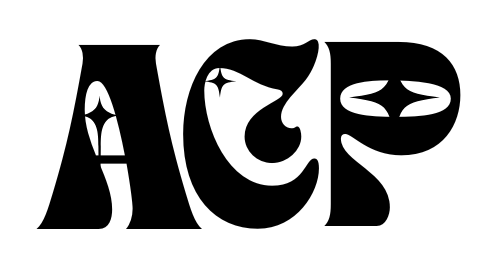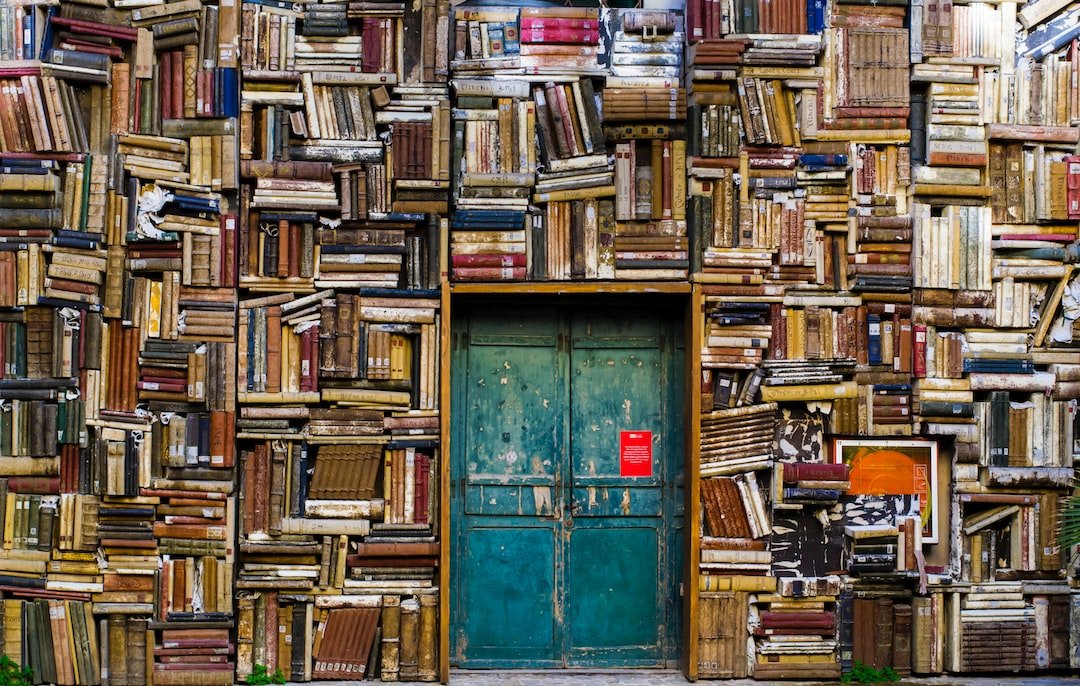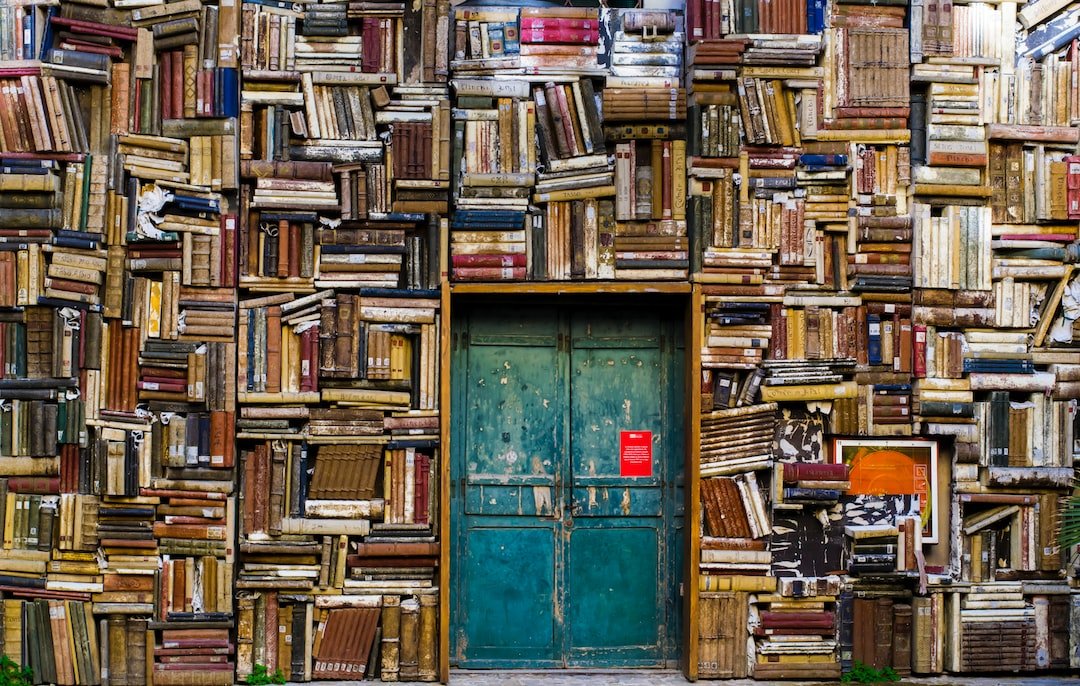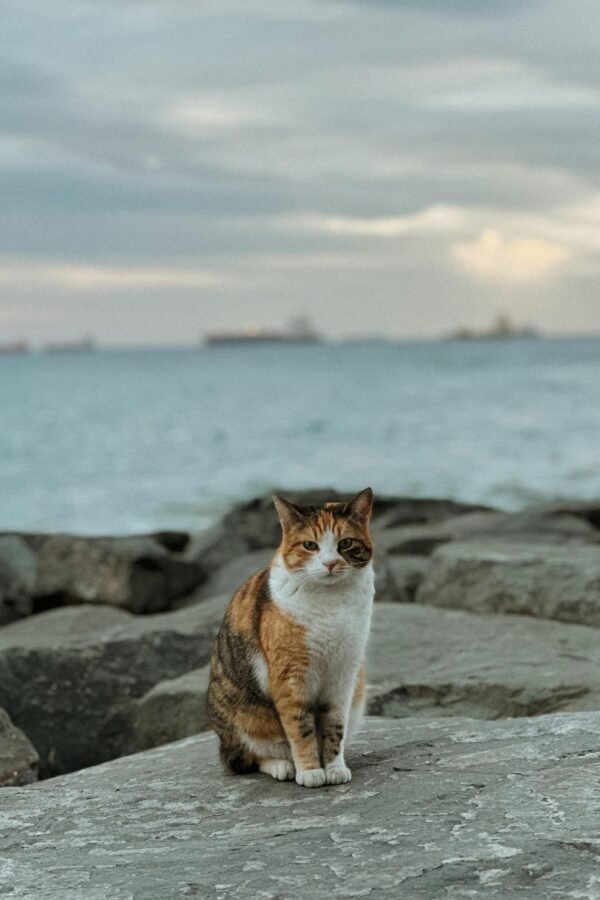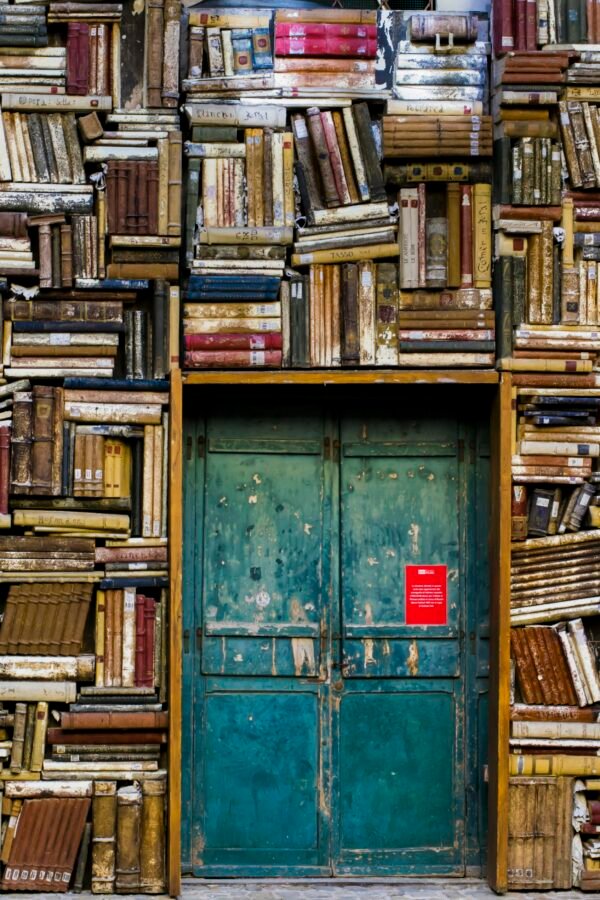Are you looking to add some color to your digital creations? Well, look no further! In this article, you will discover the ins and outs of using coloring pages in Procreate. Whether you’re a professional artist or simply enjoy doodling in your free time, this step-by-step guide will show you how to make the most of this powerful digital art app. Get ready to unlock your creativity and bring your digital illustrations to life with the help of coloring pages!
Understanding Procreate
What is Procreate?
Procreate is a powerful digital art app that allows you to create stunning artwork and illustrations on your iPad. It is popular among artists, designers, and hobbyists for its extensive range of tools and features. With its intuitive interface and impressive capabilities, Procreate has become a go-to digital art tool for many.
Features of Procreate
Procreate offers a wide range of features that make it an excellent choice for coloring pages. First and foremost, it provides a vast selection of brushes and pencils, allowing you to easily create intricate and detailed coloring designs. Additionally, Procreate offers customizable color palettes, layers, and selection tools, giving you full control over your coloring projects. It also supports various advanced features such as masking, brush settings adjustment, layer blend modes, and the ability to work with different brushes and effects. These features make Procreate a versatile and flexible tool for coloring pages.
Benefits of Using Procreate for Coloring Pages
There are several benefits to using Procreate for coloring pages. Firstly, it provides a digital platform that allows you to work on your coloring projects anytime and anywhere, as long as you have your iPad with you. This eliminates the need for physical coloring materials and provides convenience. Additionally, Procreate offers a wide range of tools and effects that can enhance your coloring pages, allowing you to create professional-looking and visually appealing artwork. It also provides the option to easily undo and redo actions, giving you the flexibility to experiment and make changes without fear of ruining your work. Procreate also supports exporting and sharing completed projects, making it easy to showcase your work to others.
Preparing Coloring Pages
Choosing or Creating Coloring Pages
Before you can start coloring in Procreate, you need to have coloring pages to work with. You can choose from a variety of coloring page sources, such as websites, coloring books, or even create your own designs. When choosing or creating coloring pages, it’s important to consider the level of detail and complexity that you prefer, as well as the subject matter that interests you.
Scanning or Importing Coloring Pages
Once you have selected or created your coloring pages, you can scan them or import them into Procreate. If you have physical coloring pages, you can use a scanner or take a photo of them using your iPad’s camera. Procreate allows you to import images from your Photos app or directly from cloud storage services like Dropbox. This gives you the flexibility to access and work on your coloring pages easily.
Setting up the Canvas and Resolution
After importing your coloring pages, you need to set up the canvas and resolution in Procreate. The canvas size should match the size of your coloring page, ensuring that the proportions are correct. You can choose from a range of preset canvas sizes or create a custom size that suits your needs. Additionally, it’s essential to set a high resolution for your canvas to ensure the quality of your final artwork. This is especially important if you plan on printing your coloring pages later.
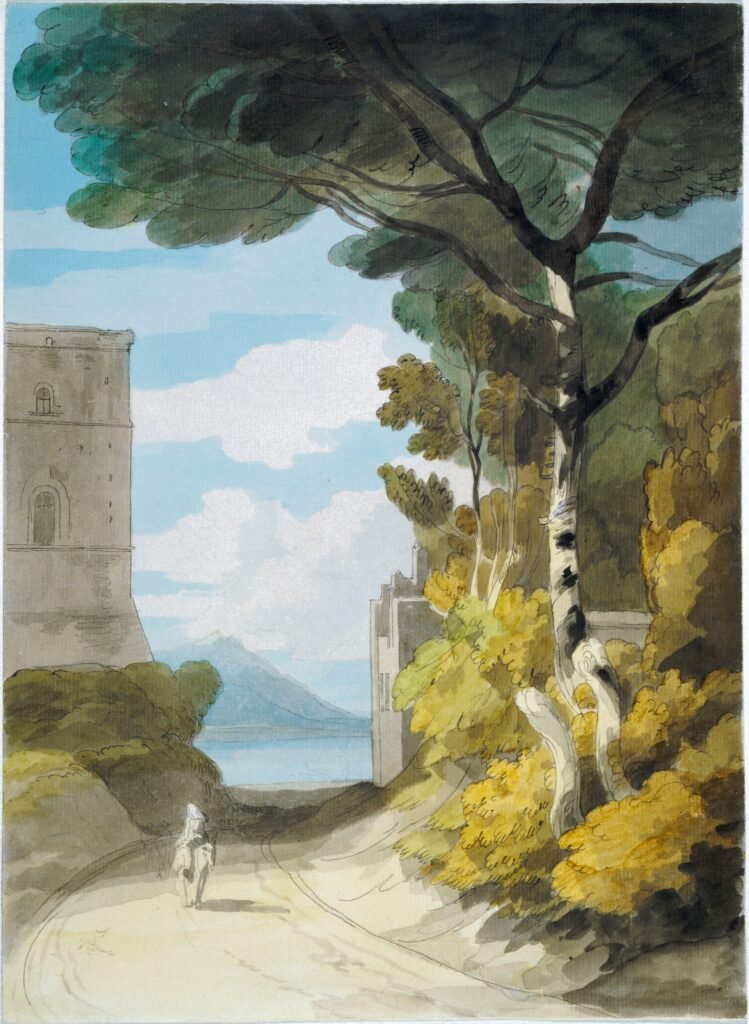
Basic Tools of Procreate
Brushes and Pencils
Procreate offers a vast selection of brushes and pencils to suit various coloring styles and preferences. You can choose from different brush shapes, sizes, and textures to achieve the desired effect in your coloring pages. Experiment with different brushes and pencils to find the ones that work best for you and the specific coloring page you are working on.
Color Palettes
Color palettes in Procreate allow you to easily select and use different colors in your coloring pages. Procreate provides a range of preset color palettes to choose from, or you can create your own custom palettes. Having a well-curated color palette can help create a harmonious and cohesive look in your coloring pages.
Layers and Layer Opacity
Layers are a powerful feature in Procreate that allow you to work on different elements of your coloring page separately. By creating multiple layers, you can color different areas without affecting the rest of the artwork. Adjusting layer opacity can also create interesting effects and allow you to add shading or highlights to your coloring pages.
Selection Tools
Procreate’s selection tools enable you to make precise selections and edits in your coloring pages. You can use the selection tools to isolate specific areas for coloring or apply effects to selected regions. There are various selection tools available, such as freehand selection, geometric selection, and automatic selection based on color or shape.
Coloring Techniques
Coloring Within the Lines
When coloring in Procreate, it’s essential to stay within the lines of your coloring pages to achieve a neat and clean result. The app provides various tools to help you color within the lines, such as the QuickShape tool, which automatically creates smooth shapes when coloring near existing lines. You can also use the selection tools to select specific areas and prevent color from bleeding outside the lines.
Adding Shading and Highlights
Shading and highlights add depth and dimension to your coloring pages, making them more visually interesting. In Procreate, you can use different brushes and opacity settings to create shading and highlights. Experiment with different brush sizes and opacity levels to achieve the desired effect in your coloring pages.
Blending and Smudging Colors
One of the advantages of digital coloring in Procreate is the ability to blend and smudge colors seamlessly. You can use the smudge tool or specific brushes with blending capabilities to create smooth transitions between colors. Blending and smudging colors can give your coloring pages a more painterly and realistic look.
Creating Gradients
Gradients can add depth and visual interest to your coloring pages. In Procreate, you can easily create gradients by using the Gradient tool or by manually blending colors with brushes. Experiment with different color combinations and gradient styles to achieve the desired effect in your coloring pages.
Applying Textures and Patterns
Procreate allows you to add textures and patterns to your coloring pages, enhancing their visual appeal. You can either use pre-made textures and patterns or create your own. Applying textures and patterns can give your coloring pages a unique and textured look, making them stand out.

Advanced Features and Techniques
Using Masking and Alpha Lock
Masking and alpha lock are advanced features in Procreate that allow you to selectively apply edits or effects to specific areas of your coloring pages without affecting the rest of the artwork. Masking allows you to hide or reveal parts of a layer, while alpha lock allows you to protect the transparency of a layer while making edits. These features provide precise control over your coloring pages and can help you achieve more complex and detailed effects.
Adjusting Brush Settings
Procreate’s brush settings allow you to customize various aspects of your brushes, such as opacity, size, shape, and texture. Adjusting brush settings can help you achieve the desired coloring style and effect in your artwork. Experimenting with different brush settings can lead to unique and creative results.
Utilizing Layer Blend Modes
Layer blend modes in Procreate enable you to control how different layers interact with each other. The blend modes can change the appearance and color of the layers, allowing you to create various effects and styles in your coloring pages. Experiment with different blend modes to achieve the desired look and atmosphere in your artwork.
Exploring Different Brushes and Effects
Procreate offers a wide variety of brushes and effects that you can explore to add interest and creativity to your coloring pages. From watercolor brushes to texture brushes, there are endless possibilities to experiment with. Spend time exploring different brushes and effects to discover new techniques and styles for your coloring pages.
Creating Custom Color Palettes
While Procreate provides a range of preset color palettes, you can also create your own custom color palettes to suit your coloring preferences. By creating custom color palettes, you can ensure consistency and harmony in your coloring pages. Experiment with different color combinations and save them as custom palettes for future use.
Adding Depth and Dimension
To make your coloring pages more visually appealing and realistic, you can add depth and dimension. This can be achieved through techniques such as layering colors, adding shadows and highlights, and using different opacity levels. Adding depth and dimension can make your coloring pages come to life and engage the viewer.
Tips for Efficient Workflow
Organizing Layers and Groups
As you work on your coloring pages in Procreate, it’s essential to keep your layers and groups organized. Naming layers and groups can help you easily locate and manage different elements of your artwork. Keeping a well-organized workspace allows for a smoother workflow and helps prevent confusion and mistakes.
Using Shortcuts and Gestures
Procreate offers various shortcuts and gestures to streamline your workflow and save time. Familiarize yourself with these shortcuts and gestures, such as using two fingers to undo or redo an action, pinching to zoom in or out, or using three fingers to access the brush menu. Utilizing shortcuts and gestures can significantly enhance your efficiency and productivity while working in Procreate.
Utilizing Reference Images
Reference images can be invaluable when coloring in Procreate. They can provide inspiration and serve as a visual guide for color choices, shading, and proportions. Import reference images into Procreate to have them readily available as you work on your coloring pages. Referencing external images can help you achieve a more accurate and realistic result.
Undo and Redo Options
Mistakes happen, even in digital art. Thankfully, Procreate offers reliable undo and redo options that allow you to correct errors or undo unwanted changes. Make use of these features to freely experiment and make adjustments without worrying about permanent damage to your coloring pages. The undo and redo options in Procreate give you the freedom to explore your creativity without fear of irreversible mistakes.
Exporting and Sharing Completed Projects
Once you have finished coloring your pages in Procreate, you can export and share your completed projects. Procreate supports various file formats, including PNG, JPEG, and PSD, allowing you to choose the format that best suits your needs. You can easily share your artwork on social media, print it, or create a digital portfolio to showcase your coloring skills. The ability to export and share your completed projects makes Procreate a versatile tool for connecting with others and sharing your creativity.

Troubleshooting
Dealing with Lag or Performance Issues
If you encounter lag or performance issues while using Procreate, there are a few steps you can take to address them. Firstly, make sure that your iPad is running the latest version of Procreate and iOS. Close any unnecessary apps running in the background to free up system resources. If the issue persists, try exporting and re-importing your coloring pages or resetting Procreate’s preferences. You can also reach out to Procreate’s support team for further assistance.
Resolving Color Accuracy Problems
Color accuracy is crucial when working on coloring pages. If you’re experiencing color accuracy problems in Procreate, ensure that your iPad’s display is properly calibrated. You can use third-party calibration tools or follow the instructions provided by Apple to calibrate your iPad’s display. Additionally, double-check that Procreate’s color profiles and color settings match your requirements. Adjusting these settings can help ensure accurate and consistent colors in your coloring pages.
Fixing Issues with Layers or Brushes
If you encounter issues with layers not behaving as expected or brushes not working correctly in Procreate, there are a few steps you can take to resolve them. Firstly, make sure that you are using the latest version of Procreate. Try restarting the app or resetting Procreate’s preferences. If the issue persists, check for any conflicting settings or settings that may be causing the problem. You can also explore Procreate’s online community and forums for troubleshooting tips or reach out to their support team for assistance.
Recovering Accidentally Deleted Work
Accidentally deleting your work in Procreate can be disheartening, but there are ways to recover it. Procreate automatically saves your work in the background, allowing you to undo or recover deleted work within a certain timeframe. To restore a deleted layer or artwork, go to the Actions menu and select the Restore Selection option. Procreate also provides an option to recover deleted files from the Trash folder. It’s essential to regularly save and back up your work to minimize the risk of accidentally losing it.
Inspiration and Resources
Finding Inspiration for Coloring Pages
When it comes to creating coloring pages in Procreate, finding inspiration is key. Look for inspiration in various places, such as nature, art, patterns, or even everyday objects. Websites, social media communities, and art books can be great sources of inspiration. Visit online galleries or attend art-related events to discover new ideas and styles. Allow yourself to be inspired by the world around you and incorporate your unique interpretation into your coloring pages.
Exploring Procreate Community and Tutorials
The Procreate community is a vibrant and creative space where artists share their work, tutorials, and tips. Joining online Procreate communities, such as forums or social media groups, can provide valuable insights, inspiration, and support. You can learn from experienced artists, participate in challenges, or even collaborate on projects. Additionally, there are numerous tutorials available online that provide step-by-step guidance on various coloring techniques in Procreate. These resources can help you enhance your skills and discover new ways to create stunning coloring pages.
Recommended Procreate Resources and Websites
To further enhance your experience with Procreate and expand your knowledge, there are several recommended resources and websites to explore. Procreate’s official website, forums, and social media channels contain valuable information, updates, and resources. Websites and platforms like Skillshare, YouTube, and Patreon offer a wide range of Procreate tutorials and classes by experienced artists. Online marketplaces, such as Creative Market and Procreate Brushes, provide a vast selection of brushes, patterns, and textures that can enhance your coloring pages. Exploring these resources can help you continuously grow as an artist and get the most out of Procreate.
Conclusion
Using Procreate for coloring pages offers a wealth of possibilities and creative freedom. From choosing or creating coloring pages, to utilizing Procreate’s extensive set of tools and features, you can create stunning, professional-looking artwork. By understanding the basic tools, exploring advanced features and techniques, and optimizing your workflow, you can create unique and visually captivating coloring pages. Remember to draw inspiration from various sources, seek support from the Procreate community, and leverage available resources to continuously improve your skills. Enjoy the process, embrace your creativity, and have fun bringing your coloring pages to life with Procreate!