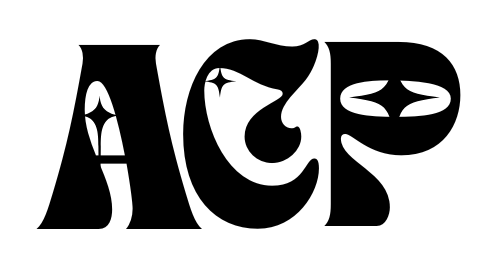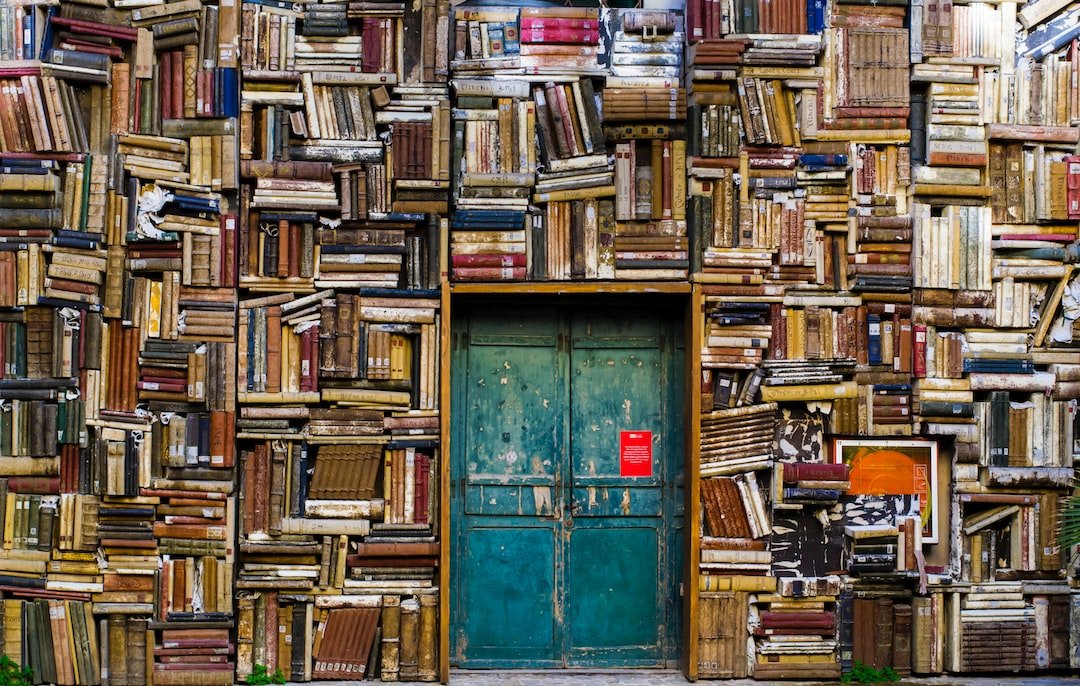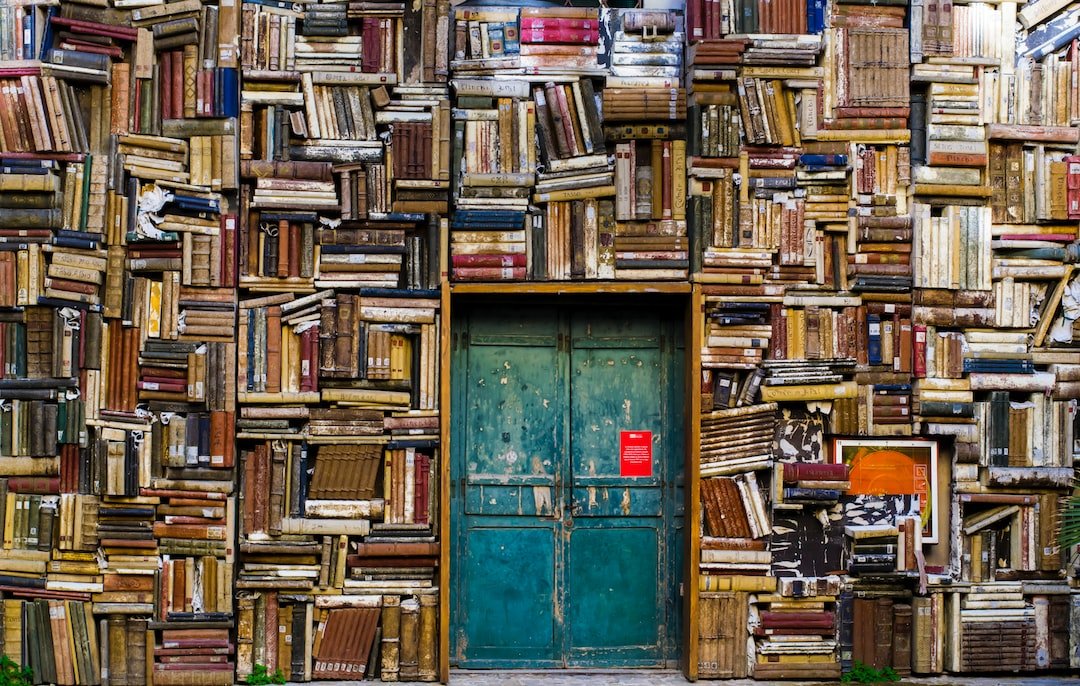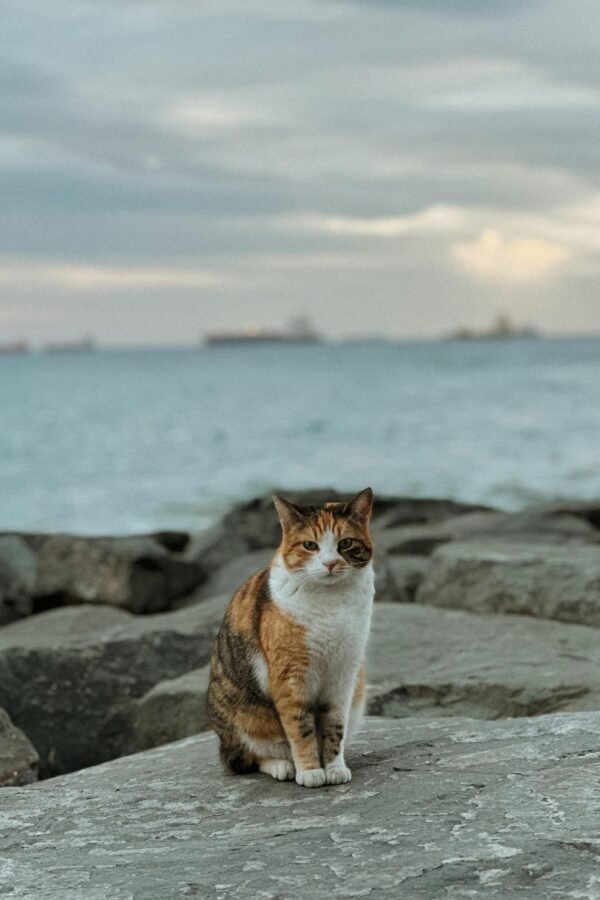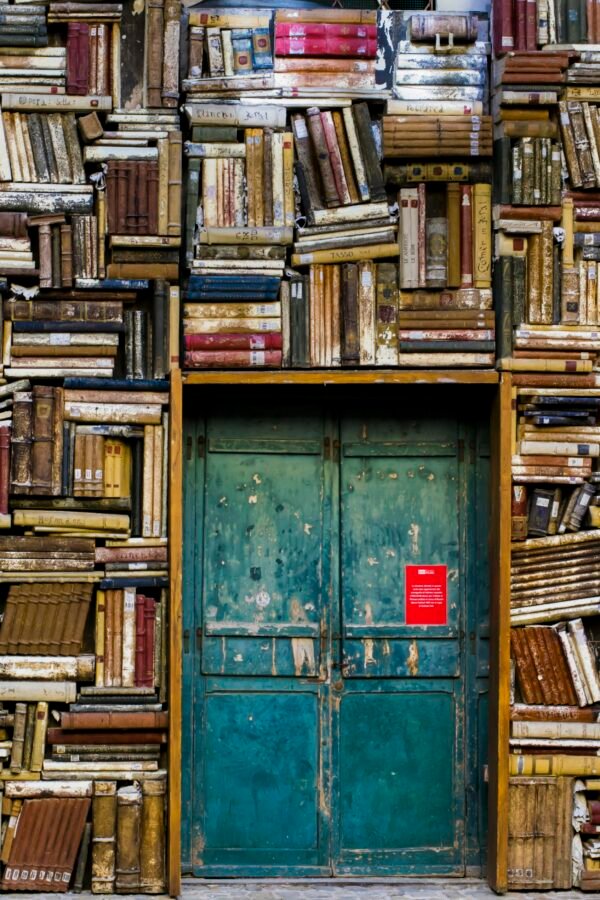Are you a fan of coloring and want to explore your creativity in a digital format? Look no further! In this article, you will learn how to make stunning coloring pages in Procreate. Whether you are a beginner or a seasoned artist, Procreate offers a wide range of tools and features to bring your imagination to life. From selecting the perfect color palette to adding intricate details, this step-by-step guide will help you create beautiful coloring pages that will delight both children and adults alike. Get ready to embark on a colorful journey as we dive into the world of Procreate and unlock your artistic potential.
Choosing a Reference Image
Selecting a High-Quality Image
When creating a coloring page in Procreate, it is essential to start with a high-quality image as your reference. Look for images that have clear lines and details, as these will translate well into a coloring page. Consider choosing images with subjects that are popular and appealing to your target audience, such as animals, flowers, or landscapes.
Using Copyright-free Images
To avoid any copyright issues, it is recommended to use copyright-free or royalty-free images. There are various websites available where you can find a wide range of images that are free to use for commercial purposes. Just make sure to read and comply with the usage restrictions stated by the image’s creator or owner.
Considerations for Effective Coloring Pages
When selecting a reference image, think about how it will translate into a coloring page. Look for images with clear, distinct shapes and areas that can easily be filled with color. Consider the level of detail and complexity, as it will affect the user’s coloring experience. Additionally, try to choose images with a balanced composition and interesting elements to engage coloring enthusiasts.
Preparing the Canvas
Creating a New Canvas
To start creating your coloring page in Procreate, open the app and create a new canvas. This can be done by tapping the “+” icon on the top right corner of the screen and selecting “New Canvas.” You can choose the size and orientation of your canvas based on your preference and the intended use of the coloring page.
Setting Dimensions and Resolution
When setting up your canvas, it’s important to consider the dimensions and resolution. If you plan to print the coloring page, a higher resolution is recommended to ensure crisp lines and details. Procreate allows you to customize these settings, so you can adjust them according to your needs.
Using Layers for Easy Editing
Using layers in Procreate is a powerful tool for creating and editing your coloring page. It allows you to work on different elements separately, making it easier to make changes or adjustments. Consider creating separate layers for the outline, colors, shading, and background elements. This way, you can easily edit or remove specific elements without affecting the rest of the image.

Sketching the Outline
Using Procreate’s Drawing Tools
Procreate offers a wide range of drawing tools that provide precision and versatility for sketching the outline of your coloring page. Choose a brush that suits your style and preferences. Experiment with different brush sizes and opacities to create a clean and smooth outline. Take advantage of Procreate’s features like pressure sensitivity and streamline, which can help you create precise and fluid lines.
Importing or Tracing Existing Outlines
If you’re not confident in your drawing skills or want to save time, you can import existing outlines or trace over them. Procreate allows you to import images from your photo library or external sources. Simply import the image as a separate layer and lower its opacity. This way, you can trace over the outline and refine it to your liking.
Refining the Line Work
Once you have your initial outline sketched, it’s time to refine the line work. Use the eraser tool or a smaller brush size to clean up any messy or overlapping lines. Pay attention to the details and ensure that the lines are smooth and consistent throughout the image. Don’t be afraid to make adjustments and corrections as needed to achieve the desired result.
Adding Basic Colors
Choosing a Color Palette
Selecting the right color palette is crucial for creating an appealing coloring page. Consider the subject matter and the mood you want to convey. Bright and vibrant colors work well for playful and cheerful themes, while muted or pastel shades are suitable for more calming and serene scenes. Procreate provides numerous color options and even allows you to create custom palettes to suit your specific needs.
Filling Areas with Base Colors
To add basic colors to your coloring page, create a new layer below the outline layer. Use the selection tools to choose specific areas and fill them with your desired colors. It’s best to work on one area at a time to ensure neatness and avoid any accidental color bleeding. Keep in mind that you can always adjust the colors later, so don’t worry about making them perfect at this stage.
Using Selection Tools
Procreate’s selection tools are incredibly useful for precise coloring. Use the freehand or automatic selection tool to select specific areas within your outline. This enables you to fill them with the base colors without worrying about coloring outside the lines. Take your time and be patient when using the selection tools to ensure accurate and clean results.

Creating Shading and Highlights
Understanding Light and Shadow
Shading and highlights add depth and dimension to your coloring page. Understanding how light interacts with different surfaces will help you determine where to add shadows and highlights. Consider the direction and intensity of the light source in your scene and imagine how it would cast shadows or create bright spots. This will bring your coloring page to life and make it more visually appealing.
Using Brushes for Shading
Procreate offers a wide array of brushes that are perfect for adding shading to your coloring page. Experiment with different brush types, opacities, and sizes to achieve the desired effect. Use darker tones or shades of the base colors to create shadows. Apply the brush strokes gradually, building up the intensity and blending them smoothly with the surrounding colors.
Blending Techniques for Smooth Transitions
To create smooth transitions between colors and shades, take advantage of Procreate’s blending capabilities. Use the smudge tool or a brush with low opacity to blend the colors together. Gradually merge the shaded areas with the base colors, ensuring that there are no harsh lines or noticeable transitions. This will give your coloring page a more polished and professional look.
Adding Highlights for Depth
Highlights can bring out the three-dimensionality of your coloring page. Use a lighter tone or a shade of white to add highlights to specific areas where the light would reflect or hit directly. This will create contrast and make the image visually interesting. Apply the highlights strategically to enhance the shapes and contours of your coloring page, adding depth and realism.
Applying Textures and Patterns
Using Procreate’s Brush Library
Procreate provides a vast library of brushes that can be used to add textures and patterns to your coloring page. Browse through the different brush sets available or explore custom brushes created by other artists. From grainy textures to delicate patterns, Procreate’s brush library offers endless possibilities for adding unique details to your coloring page.
Creating Custom Textured Brushes
If you want to achieve a specific texture or pattern that is not available in Procreate’s brush library, you can create your own custom brushes. Procreate allows you to import images or photos and convert them into brushes. Experiment with different textures and patterns, adjusting the brush settings to get the desired effect. This way, you can add personalized touches to your coloring page.
Applying Patterns to Specific Areas
Once you have selected or created the desired texture or pattern brush, apply it to specific areas of your coloring page. Create a new layer above the base colors and below the shading and highlights layers. Use the textured brush to add interest and variety to different elements of your coloring page, such as fur, leaves, or backgrounds. Have fun exploring the different textures and patterns that Procreate offers!

Adding Background Elements
Enhancing the Coloring Page’s Atmosphere
A well-designed background can enhance the overall atmosphere of your coloring page. Consider the theme and subject of your image and choose a background that complements it. For example, if your coloring page features a beach scene, a blue sky and sandy shore would create a more realistic and immersive experience. Pay attention to details like lighting and perspective to ensure a cohesive look.
Using Layers for Background Elements
Similar to the rest of your coloring page, it is advisable to work on the background elements in separate layers. This allows you to make changes or adjustments without affecting the main elements. Create a new layer below the outline and above the base colors. Use appropriate brushes or textures to add depth and details to the background.
Incorporating Details
Adding details to the background can make your coloring page more visually appealing. Consider elements like trees, flowers, clouds, or other objects that fit within the theme. Use different brush sizes and opacities to create depth and variation in the background. Be mindful not to overpower the main subject of the coloring page with excessive details, but rather create a well-balanced composition.
Adjusting Color Balance and Saturation
Using Procreate’s Adjustments Menu
Procreate offers a range of adjustment tools that allow you to fine-tune the color balance and saturation of your coloring page. Access the adjustments menu by tapping on the “Actions” toolbar and selecting “Adjustments.” Explore options such as brightness, contrast, hue, saturation, and color balance to achieve the desired look.
Fine-tuning Colors
Adjusting the color balance is an effective way to refine the overall color scheme of your coloring page. Experiment with the different sliders and settings to find the right balance. You can also make selective color adjustments by targeting specific colors within the image. Take your time to find the perfect balance that enhances the visual impact of your coloring page.
Balancing Saturation Levels
Saturation levels can greatly impact the mood and vibrancy of your coloring page. Strong, vibrant colors can create a lively and energetic atmosphere, while muted or desaturated tones can evoke a more subdued or calming effect. Use the saturation adjustment tool to fine-tune the saturation levels in specific areas or the entire image. Consider the overall composition and the emotions you want to convey through your coloring page.
Exporting and Sharing the Coloring Page
Saving in Procreate Format (.procreate)
Before exporting your coloring page, it’s essential to save a copy in Procreate format (.procreate). Saving in this format allows you to make future edits or modifications if needed. To save your work, tap the “Actions” toolbar and select “Share.” Choose the “Procreate” option to save a copy of your coloring page in the .procreate format.
Exporting as High-Quality Image
To share or print your coloring page, it’s crucial to export it as a high-quality image. Procreate offers various options for image export, allowing you to adjust the resolution and file format. Consider the intended use of your coloring page, whether it’s for online sharing or printing, and choose the appropriate settings accordingly. PNG or JPEG formats are commonly used for online sharing, while TIFF or PDF formats are suitable for printability.
Considerations for Printability
If you intend to print your coloring page, there are a few additional considerations to keep in mind. Ensure that the resolution is set to a suitable level, usually 300 DPI (dots per inch), to guarantee a sharp and clear image when printed. Check that the colors are vibrant and accurate, as they may appear differently on a printed medium compared to a digital screen. Consider using CMYK color mode, which is commonly used for printing, rather than RGB.
Sharing on Social Media or Coloring Platforms
Once you have exported your coloring page, you can easily share it on social media platforms or coloring communities. Be sure to provide appropriate credit if you used any reference images or brushes from other artists. Include relevant hashtags or tags to increase visibility and engage with the coloring community. Encourage others to share their colored versions of your coloring page by creating a dedicated hashtag or participating in coloring challenges.
Adding Finishing Touches
Reviewing the Coloring Page
Before finalizing your coloring page, take a moment to review and evaluate the overall composition and details. Zoom in to check for any imperfections, overlapping lines, or areas that need further refinement. Look for any inconsistencies in color or shading and make the necessary adjustments. Consider seeking feedback from others to get a fresh perspective on your work.
Cleaning up Any Imperfections
If you notice any imperfections or unwanted marks on your coloring page, use the eraser tool or a smaller brush size to clean them up. Pay attention to areas where the colors may have bled outside the lines or where the shading may be too harsh. Take your time to ensure that your coloring page looks clean and polished.
Signing or Branding the Work
To claim ownership of your coloring page or establish your brand, consider adding a signature or branding to the artwork. Create a new layer above all other layers and use a brush or digital pen to sign your name or include your logo or website URL. Adjust the opacity and position of your signature to ensure it doesn’t distract from the main elements of the coloring page.
By following these step-by-step guidelines and exploring the various features and tools of Procreate, you can create stunning and engaging coloring pages. Remember to unleash your creativity, experiment with different techniques, and have fun throughout the coloring page creation process. Happy coloring!