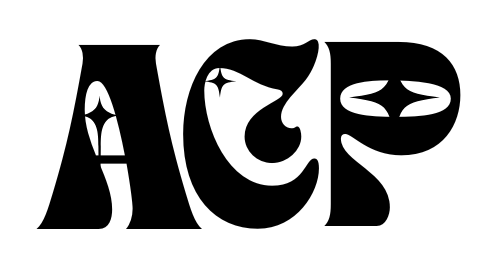Canva is a popular online graphic design tool that allows users to create stunning visuals for various purposes, including creating a coloring book. It offers a wide range of features and templates that make it easy for anyone, even those without design experience, to create professional-looking designs.
One of the key features of Canva is its template library. It offers a vast collection of templates that can be customized to fit your coloring book theme. Whether you’re creating a nature-themed coloring book or a fantasy-themed one, Canva has templates that can serve as a starting point for your project.
To create a coloring book in Canva, simply sign up for an account and choose the “Create a design” option. From there, you can select the template that best fits your coloring book theme and start customizing it to your liking. Canva’s drag-and-drop interface makes it easy to add illustrations, customize colors and shapes, add text, and more.
Choosing the right template for your coloring book
When creating a coloring book in Canva, choosing the right template is crucial. Canva offers a wide range of templates that cater to different themes and styles. To find the perfect template for your coloring book, start by browsing through the template library and filtering the results based on your desired theme.
Consider the age group and interests of your target audience when selecting a template. If you’re creating a coloring book for children, look for templates with playful and vibrant designs. On the other hand, if your coloring book is targeted towards adults, opt for templates with more intricate and detailed illustrations.
It’s also important to consider the layout of the template. Some templates may have multiple pages with different designs, while others may have a consistent layout throughout. Choose a template that best suits your vision for your coloring book and allows for easy customization.
Adding illustrations and designs to your coloring book
Once you’ve selected a template, it’s time to add illustrations and designs to your coloring book. Canva offers two options for adding illustrations: uploading your own or using Canva’s library.
If you have your own illustrations, simply click on the “Uploads” tab in Canva and drag and drop your files into the designated area. You can then resize, rotate, and position the illustrations on your coloring book pages.
If you don’t have your own illustrations, Canva’s library is a great resource. It offers a wide range of illustrations, icons, and graphics that you can use to enhance your coloring book. Simply search for the type of illustration you’re looking for in the search bar and browse through the results. Once you find an illustration you like, drag and drop it onto your coloring book page.
To create cohesive designs throughout your coloring book, consider using a consistent style or theme for your illustrations. This could be a specific color palette, a particular drawing style, or a common motif. By maintaining consistency in your designs, you’ll create a more visually appealing and cohesive coloring book.
Customizing colors and shapes in Canva
Canva offers a variety of tools for customizing colors and shapes in your coloring book. To change the colors of your illustrations or background, simply select the element you want to modify and click on the “Color” tab in the toolbar. From there, you can choose from a wide range of colors or create custom color palettes.
To create unique shapes for your coloring book, Canva provides a range of shape tools. You can add shapes such as circles, squares, triangles, and more by selecting the “Elements” tab in the toolbar. Once you’ve added a shape, you can customize its size, color, opacity, and other properties.
Experiment with different color combinations and shapes to create visually interesting and engaging coloring book pages. Consider using complementary colors or analogous colors to create a harmonious color palette. Additionally, try incorporating different shapes and patterns to add depth and texture to your designs.
Incorporating text and captions in your coloring book
Adding text and captions to your coloring book can enhance the overall experience for the users. Canva makes it easy to add text to your coloring book pages. Simply click on the “Text” tab in the toolbar and choose from a variety of font styles, sizes, and colors.
When adding text to your coloring book, consider the purpose of the text. Are you providing instructions or prompts for coloring? Are you including captions or quotes? Choose fonts that are easy to read and complement the overall design of your coloring book.
To format your text, Canva offers various options such as bold, italic, underline, alignment, and spacing. Experiment with different formatting options to find the style that best suits your coloring book.
Using Canva’s tools to create unique patterns and textures
Canva offers a range of tools for creating unique patterns and textures in your coloring book. To access these tools, click on the “Elements” tab in the toolbar and select the “Patterns” or “Textures” option.
Canva’s pattern tool allows you to choose from a variety of pre-designed patterns or create your own custom pattern. You can adjust the size, rotation, opacity, and color of the pattern to fit your coloring book design.
The texture tool in Canva allows you to add texture overlays to your coloring book pages. This can add depth and visual interest to your designs. Choose from a variety of textures such as paper, fabric, wood, or metal.
Experiment with different patterns and textures to create unique and visually appealing coloring book pages. Consider using patterns or textures that complement the theme of your coloring book.
Adding finishing touches: borders, frames, and effects
To give your coloring book pages a polished look, consider adding borders, frames, and effects. Canva offers a range of options for adding these finishing touches.
To add a border or frame to your coloring book page, select the “Elements” tab in the toolbar and choose the “Frames” or “Borders” option. Canva provides a variety of border and frame styles that you can customize to fit your design.
In addition to borders and frames, Canva also offers various effects that you can apply to your coloring book pages. These effects include filters, shadows, glows, and more. Experiment with different effects to add depth and visual interest to your designs.
When adding borders, frames, or effects, be mindful of not overpowering the illustrations or designs on your coloring book pages. These elements should enhance the overall look of the page without distracting from the main focus.
Exporting your coloring book in various file formats
Once you’ve finished designing your coloring book in Canva, it’s time to export it in the appropriate file format. Canva offers a range of export options to suit different needs.
To export your coloring book, click on the “Download” button in the top right corner of the Canva interface. From there, you can choose from various file formats such as PDF, PNG, JPEG, and more.
When selecting the file format for your coloring book, consider how it will be used. If you plan to print physical copies of your coloring book, PDF is a popular choice as it preserves the quality of the design. If you’re sharing your coloring book digitally or on social media, PNG or JPEG formats are commonly used.
Printing and binding options for your coloring book
If you’re planning to self-publish your coloring book, it’s important to consider printing and binding options. There are several options available depending on your budget and preferences.
For printing, you can choose between digital printing or offset printing. Digital printing is more cost-effective for small print runs, while offset printing is more suitable for larger quantities. Consider the quality of the printing and the paper used to ensure that your coloring book looks professional.
When it comes to binding, there are several options to choose from. Some popular binding methods for coloring books include saddle stitching, spiral binding, and perfect binding. Consider the durability and ease of use when selecting a binding method.
It’s also important to consider the size and format of your coloring book. Standard sizes for coloring books include 8.5×11 inches or 8×10 inches. However, you can choose a custom size that suits your design and target audience.
Tips for promoting and selling your coloring book online
Once you’ve created your coloring book in Canva and printed physical copies, it’s time to promote and sell it online. There are several online platforms that allow you to sell your coloring book, such as Amazon, Etsy, and Shopify.
When promoting your coloring book online, social media is a powerful tool. Create social media accounts dedicated to your coloring book and share sneak peeks, behind-the-scenes content, and updates about your book. Engage with your audience by hosting giveaways or contests.
Consider collaborating with influencers or bloggers in the coloring book niche to reach a wider audience. They can review your coloring book or feature it in their content, which can help generate buzz and increase sales.
In conclusion, Canva is a versatile tool that can be used to create stunning coloring books. With its wide range of features and templates, anyone can create professional-looking designs without any design experience. By following the tips outlined in this article, you’ll be able to create a unique and visually appealing coloring book that will captivate your audience. So why not give Canva a try for your next coloring book project?
If you’re looking to create your own coloring book using Canva, you’ll definitely want to check out this helpful article on how to make a coloring book in Canva. It provides step-by-step instructions and tips on how to design and customize your coloring book pages using Canva’s user-friendly platform. Whether you’re a beginner or an experienced designer, this article will guide you through the process of creating a beautiful and unique coloring book that you can sell or share with others. So why wait? Start creating your own coloring book today with Canva!
FAQs
What is Canva?
Canva is a graphic design platform that allows users to create a variety of designs, including social media graphics, presentations, posters, and more.
How can I make a coloring book in Canva?
To make a coloring book in Canva, you can start by creating a new project and selecting the appropriate dimensions for your coloring book. Then, you can add your own illustrations or use Canva’s library of images and graphics. Finally, you can export your design as a PDF or image file to print and distribute.
Do I need any design experience to make a coloring book in Canva?
No, you do not need any design experience to make a coloring book in Canva. Canva provides a user-friendly interface and a variety of templates and design elements to help you create your coloring book.
Can I use my own illustrations in my Canva coloring book?
Yes, you can use your own illustrations in your Canva coloring book. Canva allows you to upload your own images and graphics to use in your designs.
Can I print my Canva coloring book?
Yes, you can print your Canva coloring book. Once you have finished designing your coloring book, you can export it as a PDF or image file and then print it using a printer or a print-on-demand service.