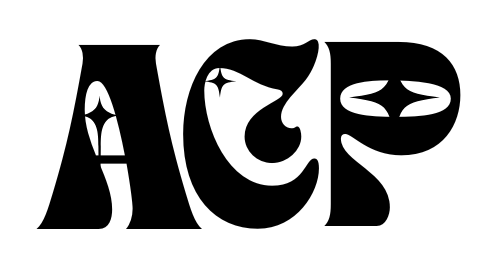Are you interested in exploring a new way to unwind and express your creativity? Look no further than Procreate, the digital painting app that can also be used as a coloring book. With its wide range of tools, customizable brushes, and endless color options, Procreate offers a unique and engaging experience. In this article, we will guide you through the steps of using Procreate as a coloring book, allowing you to relax, create beautiful art, and enjoy the therapeutic benefits of coloring, all from the convenience of your tablet or smartphone.
Choosing and Importing an Image
Selecting an Image
When using Procreate as a coloring book, the first step is to select the perfect image to bring to life with your artistic touch. Whether you choose to create your own line art or import an image from another source, it’s important to choose an image that inspires you and sparks your creativity. Look for a picture with clear lines and shapes, as this will make it easier to color and add details later on.
Importing the Image into Procreate
Once you have chosen the image you want to color, it’s time to import it into Procreate. Procreate allows you to import images from various sources including your device’s photo library, cloud storage, or even directly from the web. Simply open Procreate, create a new canvas, and tap on the “+” icon to import your chosen image. This will create a new layer with the imported image that you can color on top of.
Setting Up the Canvas
Selecting Canvas Size
Before you start coloring, it’s important to determine the size of your canvas. Procreate provides a wide range of canvas sizes to choose from, depending on your intended use for the artwork. If you plan to print your artwork, consider selecting a canvas size with a resolution suitable for printing. On the other hand, if you’re creating artwork for digital purposes only, you can choose a canvas size optimized for screen viewing. Procreate gives you the flexibility to customize your canvas size to fit your specific needs.
Adjusting Canvas Orientation
Another aspect to consider when setting up your canvas is the orientation. Procreate allows you to choose between portrait and landscape orientations, giving you the freedom to work on your artwork in the most comfortable and practical manner. Consider the composition of your image and the flow of the coloring process when deciding on the canvas orientation. Experimenting with different orientations can help you find the best fit for your coloring project.
Exploring Procreate’s Tools
Understanding the Brush Library
Procreate offers a wide variety of brushes that can bring your coloring to life. The Brush Library is the gateway to exploring these brushes and finding the perfect one for your artwork. From basic brushes like pencils and markers to more intricate brushes like watercolors or textured brushes, Procreate has it all. Take your time to experiment with different brushes, opacity levels, and brush sizes to achieve the desired effect in your coloring.
Using the Color Picker
The Color Picker tool in Procreate allows you to select and customize colors for your artwork. This tool gives you the freedom to mix and match colors, create custom color palettes, and explore endless possibilities for your coloring. Simply tap on the color wheel icon, choose a color, and adjust the hue, saturation, and brightness sliders to fine-tune your color selection. You can also save your favorite colors for quick access later on.
Mastering Layering
Layering is a powerful feature in Procreate that allows you to work on different elements of your artwork separately. By using layers, you can easily add details, adjust colors, or make changes without affecting the rest of your coloring. When coloring in Procreate, it’s recommended to work on separate layers for each color or part of the artwork. This way, you can easily make adjustments or try different effects without the risk of ruining your progress.
Customizing Your Colors
Creating Custom Color Palettes
Procreate gives you the option to create custom color palettes to use in your coloring projects. Custom color palettes allow you to save your favorite colors or create specific color schemes for your artwork. To create a custom color palette, simply tap on the color palette icon, select a color, and tap and hold on an empty spot in the palette to save it. You can organize your colors into different palettes and easily switch between them while coloring.
Adjusting Color Opacity
In addition to selecting colors, Procreate allows you to adjust the opacity of your colors. This feature adds depth and dimension to your coloring by allowing you to control the transparency of your brush strokes. Lower opacity settings create more subtle, faded colors, while higher opacity settings result in stronger, more vibrant colors. Experimenting with different opacity levels can add visual interest to your coloring and bring your artwork to life.
Adding Base Colors
Using the Fill Tool
The Fill tool in Procreate is a quick and efficient way to add base colors to larger areas of your artwork. It allows you to fill a selected area with a chosen color, saving you time and effort. To use the Fill tool, simply select the desired color from your palette and tap on the enclosed area you want to fill. The Fill tool will automatically fill the area with the selected color, helping you establish the base colors for your coloring.
Painting with the Brush Tool
The Brush tool in Procreate is perfect for adding base colors to smaller or more detailed areas of your artwork. With a wide range of brush options and customizable settings, you can achieve the desired effect and precision in your coloring. Adjust the brush size, opacity, and pressure sensitivity to create smooth and controlled brush strokes. Painting with the Brush tool allows you to add depth and shading to your coloring, making your artwork visually appealing.
Adding Details and Shadows
Working with Different Brush Styles
Procreate offers a variety of brush styles that can help you add details and shadows to your artwork. From textured brushes to fine line brushes, there’s a brush for every artistic need. Experiment with different brush styles, sizes, and opacity levels to create texture, highlights, and shadows. This will give your coloring depth and dimension, making it more visually interesting and engaging.
Creating Highlights and Shadows
To bring your coloring to life, it’s important to incorporate highlights and shadows. Highlights add brightness and reflectiveness to your artwork, while shadows create depth and dimension. Procreate provides various tools and techniques to achieve these effects. You can use the Brush tool with a lighter color for highlights and a darker color for shadows. You can also create a new layer and set its blending mode to Overlay or Multiply to enhance the highlights and shadows. Experiment with different techniques to create realistic and vibrant effects in your coloring.
Undoing and Erasing Mistakes
Utilizing the Undo and Redo Functions
Mistakes happen, but fear not! Procreate offers an Undo and Redo function to help you correct any errors in your coloring. If you make a mistake, simply tap the Undo button to revert to the previous state. If you change your mind and want to bring back a previously undone action, tap the Redo button. These functions allow you to experiment and explore different coloring techniques without worrying about making irreversible mistakes.
Using the Eraser Tool
The Eraser tool in Procreate is a handy tool to fix any coloring mishaps or remove unwanted lines or colors. Whether you want to erase a small smudge or completely remove a color, the Eraser tool can help you achieve a clean and polished look. Select the Eraser tool, adjust its size and opacity if needed, and simply brush over the areas you want to erase. Remember to use the eraser with precision and caution to avoid accidentally removing any intentional details or colors.
Saving and Exporting Your Artwork
Saving Your Progress
Saving your progress is essential when working on any digital artwork, including coloring in Procreate. To save your progress, simply tap on the wrench icon in the top menu, select the “Artwork” section, and choose the “Duplicate” or “Save” option. Creating duplicates or saving multiple versions of your artwork ensures that you have backup copies and allows you to experiment with different coloring techniques without the risk of losing your progress.
Exporting the Final Artwork
Once you are satisfied with your coloring, it’s time to export your artwork and share it with the world. Procreate offers various options for exporting your final artwork. You can export your artwork as a high-resolution image file, perfect for sharing on social media or printing. Simply tap on the Share button, select the desired file format (such as JPEG or PNG), choose the image quality, and save the file to your device or cloud storage. Procreate also allows you to export your artwork as a time-lapse video, showcasing your coloring process from start to finish.
Sharing and Printing Your Artwork
Sharing on Social Media
Once you have exported your artwork, you can easily share it on social media platforms to showcase your talent and creativity. Choose the social media platform(s) of your choice, such as Instagram, Facebook, or Twitter, and upload your artwork directly from your device’s photo library or cloud storage. Add a caption, hashtags, and any relevant information to engage with your audience and receive feedback on your coloring. Sharing your artwork on social media allows you to connect with fellow artists, receive inspiration, and gain recognition for your skills.
Printing Your Artwork
If you prefer to have a physical copy of your artwork, Procreate allows you to print your coloring directly from your device. Make sure you have a printer connected to your device or access to a local print shop. Simply open the exported file of your artwork on your device, select the print option, adjust any printing settings if needed (such as paper size and quality), and send it to the printer. Printing your artwork gives you the satisfaction of holding your creation in your hands and allows you to showcase it in your living space or gift it to someone special.
Utilizing Procreate’s Coloring Features
Exploring the ColorDrop Feature
Procreate’s ColorDrop feature is a handy tool that allows you to quickly fill enclosed areas with the selected color. This feature is particularly useful when you want to add color to intricate or complex outlines. To use ColorDrop, simply select the desired color from your palette, tap and hold on the enclosed area you want to fill, and watch as Procreate automatically fills the area with the chosen color. The ColorDrop feature saves you time and effort, allowing you to focus on adding details and bringing your coloring to life.
Using Color Harmony Tools
Procreate offers various color harmony tools to help you create visually pleasing and balanced color palettes for your artwork. These tools assist you in selecting colors that work well together and create a harmonious composition. Procreate’s color harmony tools include complementary, analogous, triadic, and tetradic color schemes. Each color scheme has its own unique characteristics and can be applied to different parts of your artwork to enhance the overall visual impact. Experimenting with different color combinations and using Procreate’s color harmony tools can take your coloring skills to the next level.
In conclusion, Procreate provides a wealth of tools and features that can elevate your coloring experience. From choosing the perfect image and setting up the canvas to adding base colors, details, and shadows, Procreate offers a comprehensive platform for unleashing your creativity. By exploring the Brush Library, customizing colors, mastering layering, and utilizing undo and eraser functions, you can overcome any coloring challenges and create stunning artwork. Don’t forget to save and export your artwork, share it on social media, or print it to showcase your talent and hard work. With Procreate, the possibilities are endless, and your coloring journey is bound to be filled with joy and satisfaction. Happy coloring!